Container
Source Code
First, you'll need to clone the ZMK source repository into your local file system if you haven't already.
Open a terminal and navigate to the folder on your local machine where you would like to place your zmk
directory, then run the following command:
git clone https://github.com/zmkfirmware/zmk.git
Installing Development Tools
- VS Code
- Dev Container CLI
- Podman
- Install Docker Desktop for your operating system.
- Install VS Code.
- Install the Remote - Containers extension.
- Install Docker Desktop for your operating system.
- Install the Dev Container CLI.
- Install Podman for your operating system:
Please follow the installation instructions carefully. If you do not have a working Podman machine, executing the commands below won't be possible.
Creating Volumes
To build from a zmk-config or with additional modules, it is necessary to
first make them available by creating volumes.
- Docker
- Podman
When setting up the container, either using VS Code or the Dev Container CLI, the volumes will automatically be mounted.
Zmk-Config
docker volume create --driver local -o o=bind -o type=none \
-o device="/absolute/path/to/zmk-config/" zmk-config
Modules
docker volume create --driver local -o o=bind -o type=none \
-o device="/absolute/path/to/zmk-modules/parent/" zmk-modules
Once this is done, you can refer to the zmk-config with
/workspaces/zmk-config and /workspaces/zmk-modules to the modules instead of
using their full path like it is shown in the
build commands, since these are the locations they were
mounted to in the container.
When changing the configuration or modules directory, new volumes have to be created and mounted. Accordingly, you first have to remove the old ones.
- Docker
- Podman
docker ps # List containers
docker stop "<container-id>" # Stop the container
docker rm "<container-id>" # Remove the container
docker volume ls # List volumes
docker volume rm "<volume-name>" # Remove volume
podman ps # List containers
podman stop "<container-id>" # Stop the container
podman rm "<container-id>" # Remove the container
podman volume ls # List volumes
podman volume rm "<volume-name>" # Remove volume
Initialize Container
- VS Code
- Dev Container CLI
- Podman
Open the zmk checkout directory in VS Code. The repository includes a
configuration for containerized development. Therefore, an alert will pop
up:
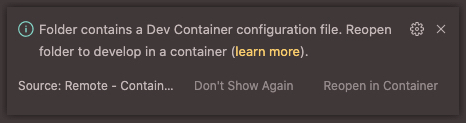
Click Reopen in Container to reopen the VS Code with the running
container. If the alert fails to pop up or you accidentally close it, you
can perform the same action by pressing the following keys based on your
operating system and selecting Remote: Show Remote Menu:
- Windows/Linux:
Ctrl + Shift + P - MacOs:
Cmd + Shift + P
The first time you do this on your machine, it will pull down the Docker image from the registry and build the container. Subsequent launches are much faster!
First, make sure that the Dev Container CLI is installed by running:
devcontainer --version
To be able to start the Dev Container, the
Dev Container CLI has to know where
the devcontainer.json is located. This can be done using the
--workspace-folder option:
devcontainer up --workspace-folder "/absolute/path/to/zmk"
The first time you do this on your machine, it will pull down the Docker image from the registry and build the container. Subsequent launches are much faster!
Once the container is running, you can connect to it by using its container ID. This allows you to execute commands inside the container:
docker ps # List containers
docker exec -w /workspaces/zmk -it <container_id> /bin/bash # Connect
First, make sure that Podman is installed by running:
podman --version
Since Podman is largely compatible with Docker, it is possible to use the Dockerfile provided for use with Dev Containers for building a container image.
podman build -t <container-name> -f Dockerfile </path/to/.devcontainer>
Once this is done, the container can be started with the podman run
command. Depending on which volumes you are using, you might have to remove
mounting options.
podman run -it --rm \
--security-opt label=disable \
--workdir /workspaces/zmk \
-v /path/to/zmk:/workspaces/zmk \
-v /path/to/zmk-config:/workspaces/zmk-config \ # Removeable
-v /path/to/zmk-modules:/workspaces/zmk-modules \ # Removeable
-p 3000:3000 \
<container-name> /bin/bash
Configure Zephyr Workspace
The following step and any future build commands must be executed from the command line inside the container.
west init -l app/ # Initialization
west update # Update modules
If you are using a Docker-based approach, you have to restart the container at this point. Stopping it is possible with these commands.
docker ps # List containers
docker stop "<container-id>" # Stop the container