USB Logging
Overview
If you are developing ZMK on a device that does not have a built in UART for debugging and log/console output,
Zephyr can be configured to create a USB CDC ACM device and the direct all printk, console output, and log
messages to that device instead.
Enabling logging increases the power usage of your keyboard, and can have a non-trivial impact to your time on battery. It is recommended to only enable logging when needed, and not leaving it on by default.
USB Logging Snippet
The zmk-usb-logging snippet is used to enable logging.
If using GitHub Actions to build your firmware, enabling logging
requires adding a snippet: zmk-usb-logging to your build.yaml file for any build you want logging enabled, e.g.
---
include:
- board: nice_nano
shield: corne_left
snippet: zmk-usb-logging
When building locally, the -S/--snippet flag can be passed to west build to enable the snippet, e.g.
west build -b nice_nano -S zmk-usb-logging -- -DSHIELD="corne_left"
Additional Config
Logging can be further configured using Kconfig described in the Zephyr documentation.
For instance, setting CONFIG_LOG_PROCESS_THREAD_STARTUP_DELAY_MS to a large value such as 8000 might help catch issues that happen near keyboard
boot, before you can connect to view the logs.
Viewing Logs
After flashing the updated ZMK image, the board should expose a USB CDC ACM device that you can connect to and view the logs.
- Linux
- Windows
- MacOS
On Linux, this should be a device like /dev/ttyACM0 and you can connect with minicom or tio as usual, e.g.:
sudo tio /dev/ttyACM0
On Windows, you can use PuTTY. Once installed, use Device Manager to figure out which COM port your controller is communicating on (listed under 'Ports (COM & LPT)') and specify that as the 'Serial line' in PuTTY.
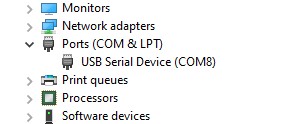
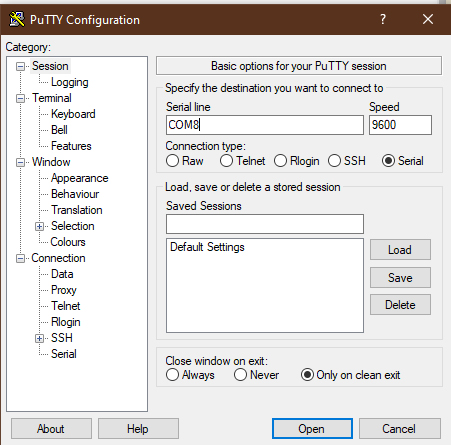
If you already have the Ardunio IDE installed you can also use its built-in Serial Monitor.
On macOS, the device name is something like /dev/tty.usbmodemXXXXX where XXXXX is some numerical ID.
You can connect to the device with tio (can be installed via Homebrew):
sudo tio /dev/tty.usbmodem14401
Alternatively, cu should be preinstalled (see man cu for usage instructions):
sudo cu -l /dev/tty.usbmodem14401
You should see the console printing Disconnected or Connected when you disconnect or reconnect the USB cable.
From there, you should see the various log messages from ZMK and Zephyr, depending on which systems you have set to what log levels.
Adding USB Logging to a Board
Standard boards such as the nice!nano and Seeed Studio XIAO family have the necessary configuration for logging already added, however if you are developing your own standalone board you may wish to add the ability to use USB logging in the future.
To do so, you need to follow the upstream Zephyr cdc-acm-console snippet requirements steps.
Usually, this just requires ensuring that the USB node has been tagged with the zephyr_udc0 label, e.g.
zephyr_udc0: &usbd {
status = "okay";
};
Enabling Logging on Older Boards
Previously, enabling logging required setting the CONFIG_ZMK_USB_LOGGING Kconfig symbol. If for whatever reason
a custom board definition does not support the new zmk-usb-logging snippet, you can try setting this symbol at the keyboard level, typically in the config/<your_keyboard>.conf
file if you are using a user config repository. It can also be enabled at the ZMK level using the app/prj.conf file, or other
search locations described in the configuration overview.
In Github Actions, you can check the <Keyboard> Kconfig file step output to verify the options above have been enabled
for you successfully.
# Turn on logging, and set ZMK logging to debug output
CONFIG_ZMK_USB_LOGGING=y